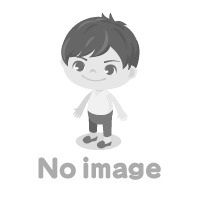How to Cancel a Google Play Subscription: A Step-by-Step Guide
Google Play offers a vast array of apps, games, and digital content to its users. Many of these services come with subscriptions that provide access to premium features, exclusive content, or an ad-free experience. While subscriptions can enhance your digital experience, there may come a time when you want to cancel one. Whether you've found an alternative service or simply want to cut down on expenses, cancelling a Google Play subscription is a straightforward process. In this guide, we'll walk you through the steps to cancel your subscription and avoid any future charges.
Step 1: Accessing the Google Play Store
To begin the cancellation process, you'll need to open the Google Play Store app on your Android device. Look for the colorful triangle-shaped icon labeled "Play Store" and tap on it to launch the application. It is typically found in the app drawer or on your device's home screen.
Step 2: Navigating to the Subscriptions Section
Once you're inside the Google Play Store, locate the three horizontal lines, often referred to as the "hamburger" menu, located in the top-left corner of the screen. Tap on it to open a menu panel. Scroll down until you find the "Subscriptions" option and select it.
Step 3: Viewing Your Active Subscriptions
After selecting the "Subscriptions" option, you'll be presented with a list of all your active subscriptions associated with your Google account. This list displays the services you are currently subscribed to, along with the associated costs and renewal dates. Scroll through the list to find the subscription you wish to cancel.
Step 4: Cancelling the Subscription
Once you've located the subscription you want to cancel, tap on it to access the subscription details. On the subscription information screen, you will see various options related to your subscription, such as renewal dates, billing frequency, and cancellation options. Look for the "Cancel Subscription" button and tap on it.
Step 5: Confirming the Cancellation
After tapping the "Cancel Subscription" button, a confirmation prompt will appear asking you to verify your cancellation. This step is crucial to prevent accidental cancellations. Read the confirmation message carefully, as it may provide additional information about the consequences of cancelling your subscription, such as losing access to certain features or content. If you are sure about your decision, select the "Confirm" or "Yes" option to finalize the cancellation process.
Step 6: Verifying the Cancellation
Once you've confirmed the cancellation, Google Play will display a confirmation message indicating that your subscription has been successfully cancelled. Take note of any specific details mentioned in this message, such as the date of cancellation and the last date of access to premium features. It is a good practice to take a screenshot or note down this information for your records.
Step 7: Managing Subscription Refunds (if applicable)
In certain cases, you may be eligible for a refund of unused portions of your subscription after cancelling. Google Play's refund policy varies depending on the specific circumstances, such as the length of time since the purchase and the terms set by the subscription provider. If you believe you are entitled to a refund, you can contact Google Play support for further assistance.
Step 8: Keeping Track of Your Subscriptions
To ensure you don't overlook any future subscription charges, it's wise to keep track of your subscriptions regularly. Google Play provides a "Subscriptions" tab within the "Account" section of the Play Store app, where you can view and manage all your active and expired subscriptions. Make it a habit to review this list periodically to stay informed about your ongoing subscriptions.
By following these simple steps, you can easily cancel your Google Play subscriptions and avoid any unwanted charges. Whether you're trying out new services or reevaluating your expenses, taking control of your subscriptions ensures that you only pay for what you truly need and enjoy.
Remember, cancelling a subscription doesn't necessarily mean losing access to the features or content immediately. Your subscription will remain active until the end of the current billing cycle, ensuring you can continue to enjoy the benefits until then.